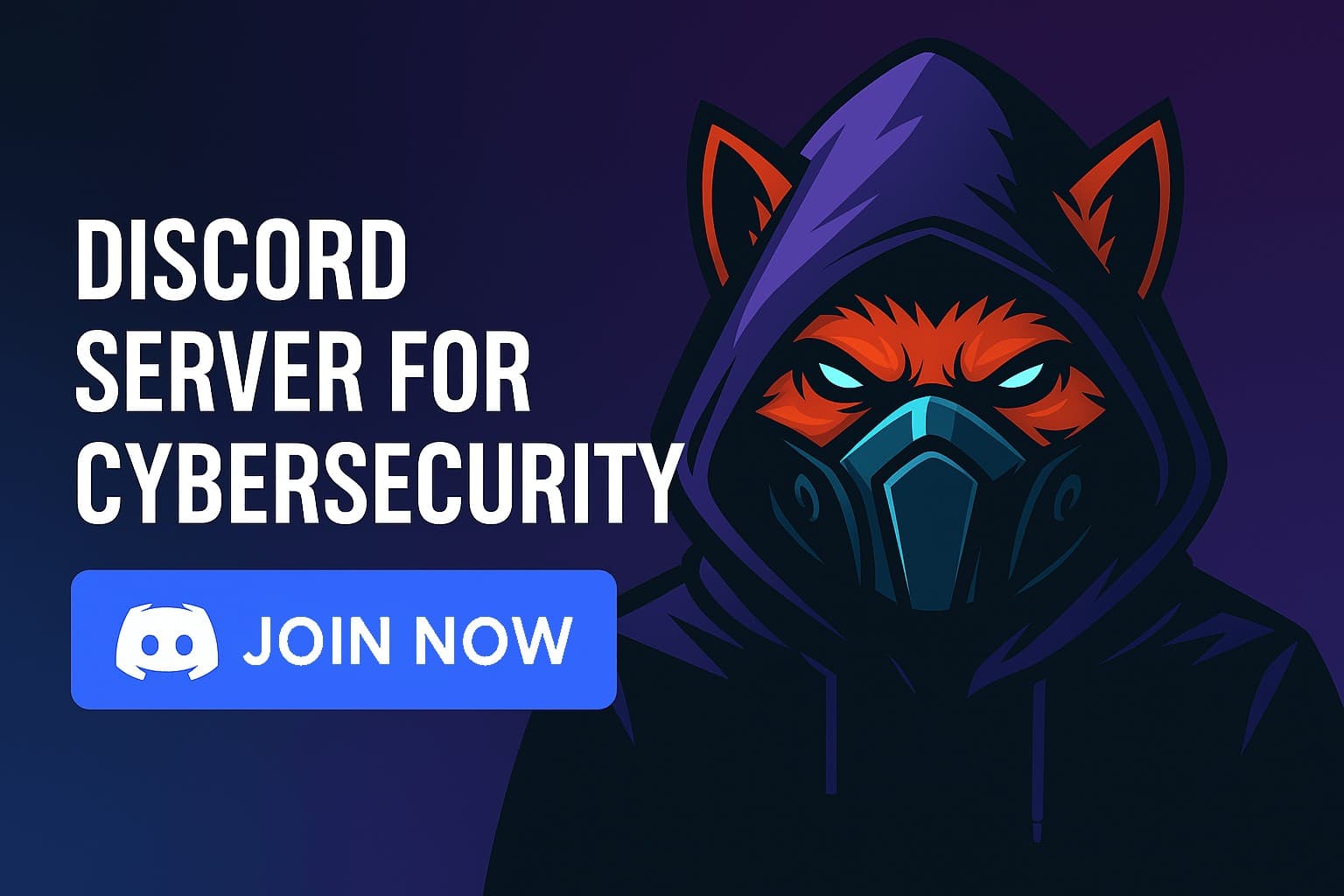Microsoft is investigating an incident that causes the classic Outlook for Windows client to crash at startup for some Microsoft 365 customers. Affected users encounter “Cannot start Microsoft Outlook,” along with a failed sign-in to Exchange. In diagnostic traces, admins may see the string “LID: 49586 – Authentication concurrency limit is reached”, indicating a bottleneck in the service’s ability to process simultaneous logons.
Outlook startup failure tied to Exchange Online authentication throttling
The behavior suggests that Exchange Online is hitting an authentication concurrency limit—a protective control that caps the number of parallel authentication operations. Such limits can be reached during client spikes, profile misconfigurations, or environmental changes that trigger repeated sign-in attempts. When Outlook retries aggressively, the limit can be exceeded, causing the client to fail at launch.
Who is impacted and how the issue presents
The incident affects tenants using the classic Outlook for Windows. The crash typically occurs immediately at application start, preventing the user interface from loading and halting mailbox authentication. Microsoft notes multiple potential causes, implying a combination of service-side throttling and client/tenant configuration factors rather than a single root cause.
Microsoft guidance and immediate workarounds
Microsoft recommends opening a support case via the Microsoft 365 Admin Center. The Exchange Online support team can evaluate service-side settings and, where appropriate, apply changes to restore normal operation. To maintain productivity during the investigation, Microsoft advises using the new Outlook for Windows or Outlook Web Access (OWA), both of which preserve enterprise controls and data residency within Microsoft 365.
Client-side diagnostics admins can run now
Start by confirming the signature of the incident. Collect a network capture (for example, with Fiddler) while reproducing the crash and search for “LID: 49586 – Authentication concurrency limit is reached”. This helps correlate the client failure with backend throttling and expedites Microsoft support triage.
Remediation steps to eliminate local causes
Launch Outlook in Safe Mode (outlook.exe /safe) to rule out add-in interference. If Outlook starts, disable or remove non-essential add-ins—especially those tied to authentication, DLP, or mail-flow manipulation—and retest.
Clear cached credentials in Windows Credential Manager and perform a fresh sign-in. Stale tokens or corrupted credential entries can cause repeated, failing auth loops that hit concurrency thresholds.
Run an Office repair (Quick Repair, then Online Repair if needed) and update Office to the latest build to ensure client-side fixes and authentication libraries are current.
Reset the navigation pane (outlook.exe /resetnavpane) and, if issues persist, create a new Outlook profile via the “Mail (Microsoft Outlook)” Control Panel applet to eliminate profile corruption.
Check Microsoft 365 Service health for corresponding advisories and record exact timestamps of user failures to match with tenant logs and Microsoft’s incident timeline.
Security and business continuity considerations
While operational, the incident directly affects availability—a core element of the CIA triad. Widespread client outages degrade user productivity, delay calendar-driven workflows, and incentivize risky workarounds such as personal email, which can undermine compliance. Steering users to OWA or the new Outlook reduces downtime while keeping data within the Microsoft 365 perimeter and policy scope.
Recommendations for IT administrators
Escalate promptly through the Microsoft 365 Admin Center and include a Fiddler trace that highlights the “LID: 49586” marker. Centralize temporary add-in restrictions via policy, maintain Office channel updates, and monitor the Service health dashboard for incident updates. Reference Microsoft’s support guidance “Cannot start Microsoft Outlook. Cannot open the Outlook window” for validated client repair steps and align internal incident handling with vendor best practices.
Organizations can minimize impact by combining rapid escalation to Microsoft with disciplined client hygiene: keep Outlook current, audit and rationalize add-ins, standardize profile creation, and prepare OWA/new Outlook fallbacks in business continuity plans. Doing so shortens time-to-recovery when authentication bottlenecks occur and strengthens overall email resilience.